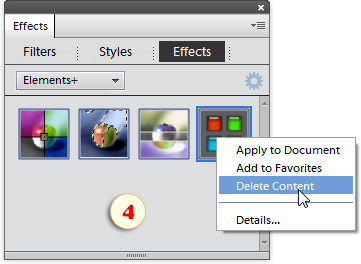Removing Elements+
If you need to remove Elements+ from your PC:
- Quit Photoshop Elements.
- Go to "Start > Settings > Apps".
- Select "Elements+ for PSE 2024" app
and click the "Uninstall" button (fig. 1).
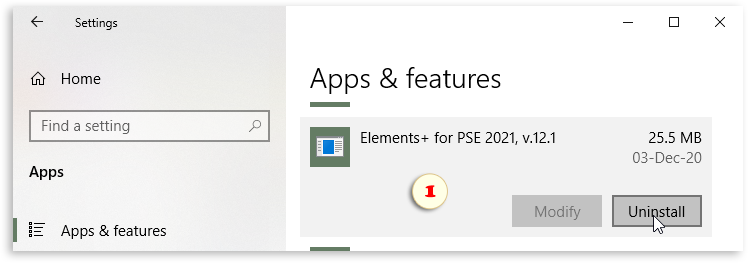
To remove Elements+ from a Mac:
- In the Effects palette, double-click the "Scripts" thumbnail.
- In the "Scripts" dialog box that appears, double-click the "Elements+ Options" item (fig. 2).
- In the "E+ Options" box, clickthe "Uninstall Elements+" button (fig. 3).
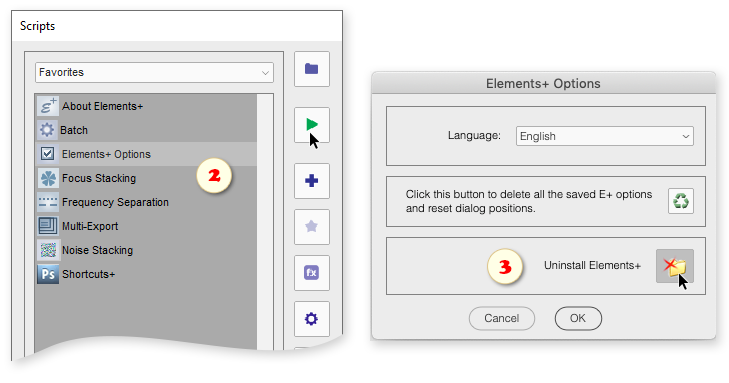
Please note that the E+ uninstaller automatically deletes the Photoshop Elements cache file, so the next launch of the program may take several minutes.
If you wish to do without rebuilding the cache, just delete the Elements+ thumbnails in the Effects panel as shown on the screenshot 4.