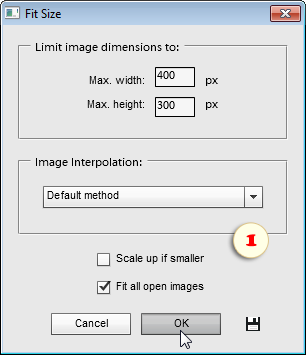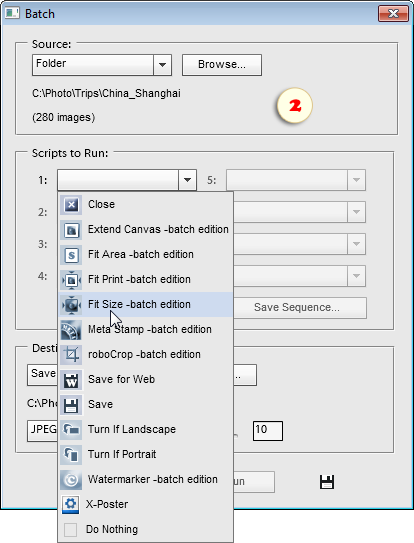Fit Size
![]() Let us suppose that we create a Web gallery from landscape- and portrait-oriented photos, and the both types mustn't exceed 400 x 300 pixels limit. To automate this task we use the "Fit Size" script.
Let us suppose that we create a Web gallery from landscape- and portrait-oriented photos, and the both types mustn't exceed 400 x 300 pixels limit. To automate this task we use the "Fit Size" script.
- From the "Scripts" dialog, launch the "Fit Size" script.
- In the dialog that opens, enter the maximum allowable dimensions values in the "Max. width" and "Max. height" fields.
- By default, if the initial size of the edited document is smaller than maximum allowable values, the script doesn't resize it. To force resizing all of the images to specified dimensions, check the "Scale up if smaller" gadget.
- The "Fit all open images" option lets you process all of the currently opened documents.
If you need to resize, for instance, an entire folder of photographs, you use the "Batch" tool:
- Open any image.
- Call the "Fit Size" dialog and define the maximum allowable width and height.
- Click the "Save and Close"
 button to make the script remember your settings (fig. 1).
button to make the script remember your settings (fig. 1). - Launch the "Batch" script.
- Select for execution the "Fit Size -batch edition" script (fig. 2).
- Choose the source directory and "Destination" options.
- Click "Run" to start the batch processing.