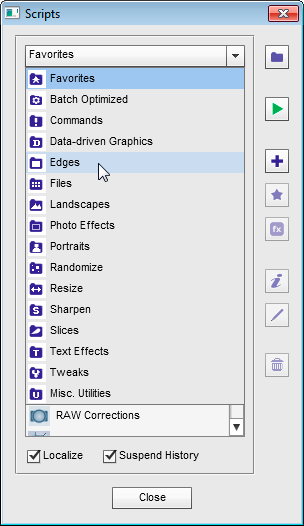Scripts
As we already know, both Photoshop and Photoshop Elements support the JavaScript language. The scripting lets us automate tedious repetitive operations, create complicated effects, extract metadata from files, etc..
 The E+ kit includes dozens of ready made scripts of different complexity and functionality degree. To access the E+ scripts catalog, just double-click the "Scripts" thumbnail in the Effects palette.
The E+ kit includes dozens of ready made scripts of different complexity and functionality degree. To access the E+ scripts catalog, just double-click the "Scripts" thumbnail in the Effects palette.
Also, if "Elements+" set is added into your Actions panel, you can open the "Scripts" dialog by pressing [Shift+F3] keys.
First off, the dialog lets you explore the scripts catalog by selecting appropriate categories in the drop menu (screenshot).
Surely, you are encouraged to extend the catalog by including additional scripts, either downloaded from the Internet or composed with your own hand (more about).
To execute a script, you select it in the list and click the "Run" ![]() button. Or just double-click the script name in the list.
button. Or just double-click the script name in the list.
In the History panel, executing a script is recorded as a single history state. To enable undoing individual steps taken by each script, call the Scripts dialog from the Actions panel (!) and uncheck the "Suspend History" option.
The follow up pages of this manual explain why and how to use the default E+ scripts.
![]() A video-tutorial on this topic is available here.
A video-tutorial on this topic is available here.