Shortcuts+
![]() This dialog lets you streamline your workflow by customizing PSE keyboard shortcuts.
This dialog lets you streamline your workflow by customizing PSE keyboard shortcuts.
Furthermore, the shortcuts can invoke some undocumented features -- such as Curves and Soft Proof commands, etc.. Such "secret" commands are marked with the "arrow" ![]() symbol.
symbol.
For the first use, it is recommended to select "Photoshop Keys" item in the "Preset" menu. It loads a ready-made well-balanced shortcut set mainly based on the standard "hot keys" of the full Photoshop.
To set a specific individual shortcut:
- Choose a command category in the top menu.
- Select a command in the main field.
-
Choose the base key, as shown on the screenshot.
- If necessary, add [Alt] and/or [Shift] modifying key by checking the corresponding checkbox.
In case the selected keystroke is already assigned to another command, the dialog will ![]() warn you. To reassign the shortcut, click "Accept" button.
warn you. To reassign the shortcut, click "Accept" button.
To save the modified shortcut set for later use, choose in the "Preset" menu "Save" item. The saved set will appear in the "Preset" menu, so, you can return to it at any time.
To restore the default PSE shortcuts, select in the "Preset" menu "PSE Default Keys" item.
Important: To enable the modified shortcuts be sure to press "Apply" button.
![]() A video on this topic is available here.
A video on this topic is available here.
Bellow is "Photoshop Keys" shortcuts summary.
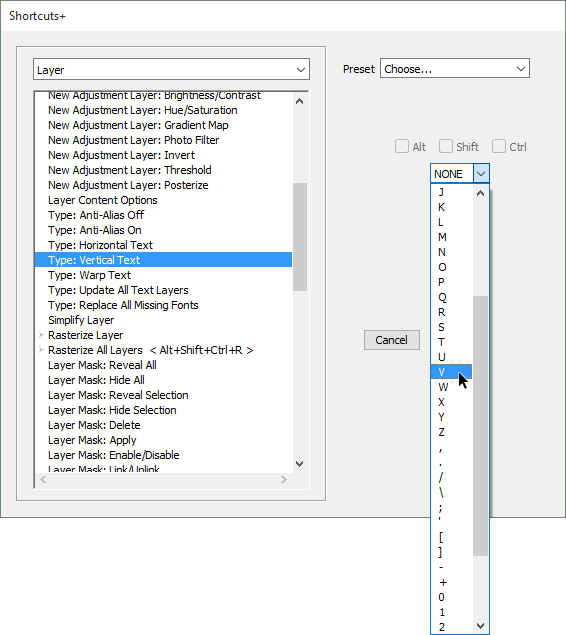
Commands: |
||||
| File > | ||||
| New... | Ctrl+N | |||
| Open... | Ctrl+O | |||
| Open in Camera RAW... | Alt+Ctrl+O | |||
| Duplicate... | Alt+Shift+Ctrl+D | |||
| Close | Ctrl+W | |||
| Close All | Alt+Ctrl+W | |||
| Save | Ctrl+S | |||
| Save As... | Shift+Ctrl+S Alt+Ctrl+S |
|||
| Save for Web... | Alt+Shift+Ctrl+S | |||
| Scripts > Browse... | Alt+Shift+Ctrl+O | |||
| File Info... | Alt+Shift+Ctrl+I | |||
| Print... | Ctrl+P | |||
| Exit | Ctrl+Q | |||
| Edit > | ||||
| Undo/Redo | Ctrl+Z | |||
| Step Forward | Shift+Ctrl+Z | |||
| Step Backward | Alt+Ctrl+Z | |||
| Revert | Shift+Ctrl+A | |||
| Cut | Ctrl+X | |||
| Copy | Ctrl+C | |||
| Copy Merged | Shift+Ctrl+C | |||
| Paste | Ctrl+V | |||
| Paste Into | Alt+Shift+Ctrl+V | |||
| Paste in Place | Shift+Ctrl+V | |||
| Fill Selection... | Shift+Ctrl+F | |||
| Color Settings... | Shift+Ctrl+K | |||
| Preferences > | ||||
| General... | Ctrl+K | |||
| Image > | ||||
| Transform > | ||||
| Free Transform... | Ctrl+T | |||
| Crop | Alt+Shift+Ctrl+X | |||
| Content-Aware Scale (=Recompose) | Alt+Shift+Ctrl+C | |||
| Resize > | ||||
| Image Size... | Alt+Ctrl+I | |||
| Canvas Size... | Alt+Ctrl+C | |||
| Enhance > | ||||
| Auto Tone (=Auto Levels) | Shift+Ctrl+L | |||
| Auto Contrast | Alt+Shift+Ctrl+L | |||
| Auto Color | Shift+Ctrl+B | |||
| Adjust Lighting > | ||||
| Levels... | Ctrl+L | |||
| Levels with Last Used Settings | Alt+Ctrl+L | |||
| Curves... | Ctrl+M | |||
| Curves with Last Used Settings | Alt+Ctrl+M | |||
| Shadows/Highlights... | Shift+Ctrl+H | |||
| Shadows/Highlights with Last used settings | Alt+Shift+Ctrl+H | |||
| Adjust Color > | ||||
| Hue/Saturation... | Ctrl+U | |||
| Desaturate (=Remove Color) | Shift+Ctrl+U | |||
| Channel Mixer... | Shift+Ctrl+M | |||
| Channel Mixer with Last used settings | Alt+Shift+Ctrl+M | |||
| Invert | Ctrl+I | |||
| Layer > | ||||
| New > | ||||
| Layer... | Shift+Ctrl+N | |||
| Layer (no dialog) | Alt+Shift+Ctrl+N | |||
| Layer via Copy | Ctrl+J | |||
| Layer via Cut | Shift+Ctrl+J | |||
| Smart Object > | ||||
| Convert to Smart Object | Shift+Ctrl+O | |||
| Create/Release Clipping Mask | Alt+Ctrl+G | |||
| Arrange > | ||||
| Bring to Front | Shift+Ctrl+] | |||
| Bring Forward | Ctrl+] | |||
| Send Backward | Ctrl+[ | |||
| Send to Back | Shift+Ctrl+[ | |||
| Merge Layers | Ctrl+E | |||
| Merge Visible | Shift+Ctrl+E | |||
| Stamp (Merge Visible into New Layer) | Alt+Shift+Ctrl+E | |||
| Select > | ||||
| All | Ctrl+A | |||
| Deselect | Ctrl+D | |||
| Reselect | Shift+Ctrl+D | |||
| Inverse | Shift+Ctrl+I | |||
| All Layers | Alt+Ctrl+A | |||
| Refine Edge... | Alt+Ctrl+R | |||
| Modify > Feather... | Alt+Ctrl+D | |||
| Transform Selection | Shift+Ctrl+T | |||
| Filter > | ||||
| Last Filter | Ctrl+F | |||
| Correct Camera Distortion | Shift+Ctrl+R | |||
| Distort > Liquify | Shift+Ctrl+X | |||
| View > | ||||
| Proof Setup > | ||||
| Custom (= Soft Proof) ... | Shift+Ctrl+P | |||
| Zoom In | Ctrl++ Ctrl+= |
|||
| Zoom Out | Ctrl+- | |||
| Fit on Screen | Ctrl+0 | |||
| Actual Pixels | Ctrl+1 Alt+Ctrl+0 |
|||
| Show > | ||||
| Selection Edges | Ctrl+H | |||
| Grid | Ctrl+' | |||
| Guides | Ctrl+; | |||
| Rulers | Ctrl+R | |||
| Lock Guides | Alt+Ctrl+; | |||
Tools: |
||
| Hand | H | |
| Zoom | Z | |
| Move | V | |
| Rectangular Marquee | M | |
| Elliptical Marquee | M | |
| Lasso | L | |
| Polygonal Lasso | L | |
| Magnetic Lasso | L | |
| Quick Selection | W | |
| Magic Wand | W | |
| Selection Brush | W | |
| Refine Selection Brush | W | |
| Eyedropper | I | |
| Ruler | I | |
| Crop | C | |
| Slice | C | |
| Slice Select | C | |
| Red Eye | Y | |
| Spot Healing Brush | J | |
| Healing Brush | J | |
| Content-Aware Move | Q | |
| Brush | B | |
| Color Replacement | B | |
| Mixer Brush | B | |
| Clone Stamp | S | |
| Pattern Stamp | S | |
| Eraser | E | |
| Background Eraser | E | |
| Magic Eraser | E | |
| Gradient | G | |
| Paint Bucket | K | |
| Blur | R | |
| Sharpen | R | |
| Smudge | R | |
| Dodge | O | |
| Burn | O | |
| Sponge | O | |
| Horizontal Type | T | |
| Vertical Type | T | |
| Horizontal Type Mask | T | |
| Vertical Type Mask | T | |
| Rectangle | U | |
| Rounded Rectangle | U | |
| Ellipse | U | |
| Polygon | U | |
| Line | U | |
| Custom Shape | U | |
| Path Selection (=Shape Selection) | A | |
| Pencil | N | |
| Pen | N | |
| Freeform Pen | N | |
| Default Foreground/Background Colors | D | |
| Switch Foreground/Background Colors | X | |
| Toggle Preserve Transparency | / | |
| Decrease Brush Size | [ | |
| Increase Brush Size | ] | |
| Decrease Brush Hardness | { | |
| Increase Brush Hardness | } | |
| Previous Brush | , | |
| Next Brush | . | |
| First Brush | < | |
| Last Brush | > | |