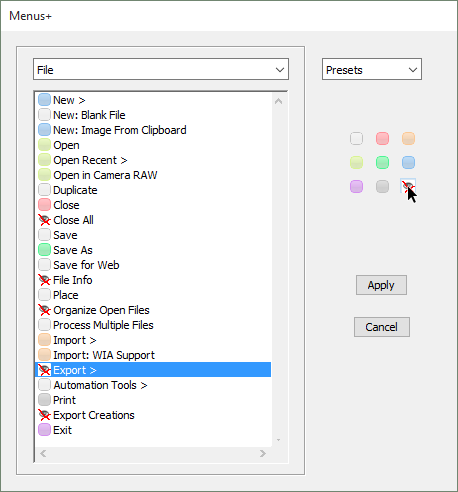Menus+
![]() This script lets you customize the main menu of Photoshop Elements. For example, you can color the most used commands and hide the unused ones.
This script lets you customize the main menu of Photoshop Elements. For example, you can color the most used commands and hide the unused ones.
- Run "Menus+" script.
- In the drop menu, choose a category -- "File", "Edit", "Image", etc..
- Select a menu item in the list.
- Choose a color for the selected item or hide it as it is shown on the screenshot.
- Once all the menus/categories are customized, click "Apply button to confirm the changes.
- "Presets" menu lets you save and load multiple versions of PSE menu.
- If you want to return the standard PSE menu select in the "Presets" menu "Default" item and click "Apply".
Please, note that not all Photoshop Elements commands are available in the "Menus+" dialog. The missing commands cannot be customized.
![]() A video on this topic is available here.
A video on this topic is available here.