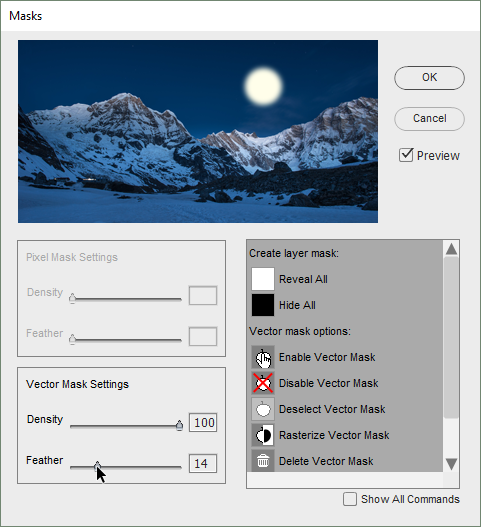Masks
Just in case you didn't know, a mask allows us to hide a certain area of the layer it belongs to.
Officially, Photoshop Elements only supports pixel masks, often referred to as "layer masks". In the meantime, a single layer may contain up to three masks - a pixel mask, a vector mask, and a filter mask (applies only to smart-filtered smart objects).
 To access the additional masking features, you open the "Masks" dialog by double-clicking its thumbnail in the Effects panel.
To access the additional masking features, you open the "Masks" dialog by double-clicking its thumbnail in the Effects panel.
The Commands list is sorted out according to nature of the mask and kind of the task. For example, on the screenshot you can see 3 command sets - for creating a new (pixel) layer mask, for handling the existing vector mask, and for adding a vector mask to the backward (below) layer.
The sliders in the left part of the dialog let you adjust a mask's density and soften its edges non-destructively*.
*In PSE 8 and earlier, the density and feather controls are not available.