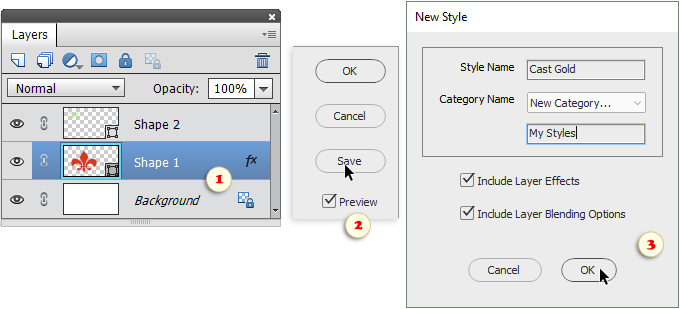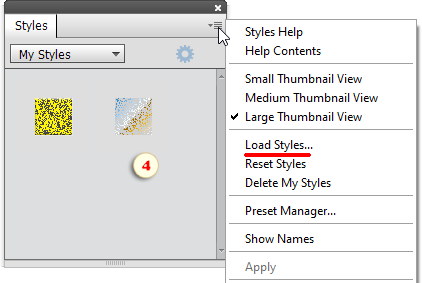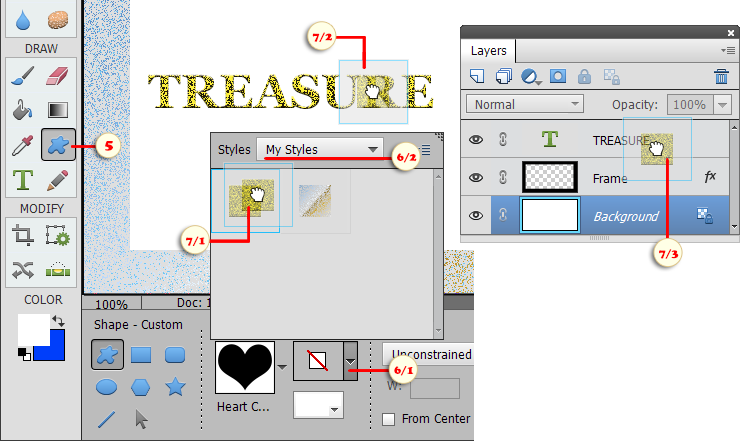Saving Custom Styles
Suppose, while editing an image, you created a cool new layer style. And now you want to save it for later use.
So, to save a custom style:
1. In the Layers panel, select a layer containing the created style (fig. 1).
2. Open the "Styles" dialog and click "Save" button (fig. 2).
3. In the dialog that opens, enter the name for the new style and choose destination category. To create a new set, select in the drop menu "New category..." item and enter the set name (fig. 3).
4. To use the saved styles in PSE 15 and newer:
-
display the Styles panel (Window > Styles),
- in the panel's menu, select the "Load Styles" command,
- load the saved ASL-file*.
*The path to the saved styles looks like: "C:\Users\<YourUserName>\AppData\Roaming\Adobe\Photoshop Elements\24.0\Presets\Styles".
To apply the saved styles in PSE 11 through 14:
0. Restart PSE Editor.
5. Activate the Custom Shape ![]() (fig. 5) or any other vector shape tool.
(fig. 5) or any other vector shape tool.
6. In the Options panel, open the "Style Picker" palette (fig. 6/1) and select your custom category (fig. 6/2).
7. Drag your style from the "Style Picker" palette (fig. 7/1) and drop it onto a target layer -- either in the image window (fig. 7/2) or in the Layers panel (fig. 7/3) .
![]() A video-tutorial on this topic is available here.
A video-tutorial on this topic is available here.
NB. This feature may not work with App Store version of Photoshop Elements.