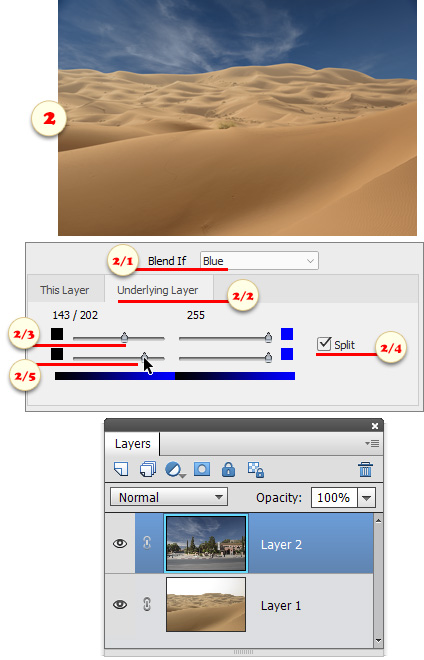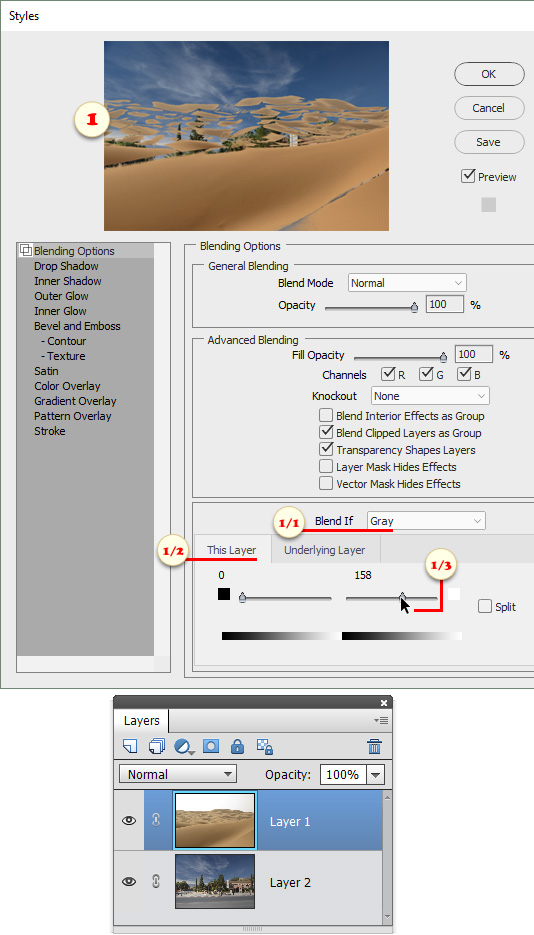Blend If
The bottom section of the "Blending Options" tab allows to exclude specific tonal ranges of overlapping layers from blending.
1. For example, to replace the light sky on the current layer with the darker sky on the underlying layer (fig. 1):
- In "Blend If"menu, select "Gray" channel (fig. 1/1).
-
Choose "This Layer" tab (fig. 1/2).
- Pull the "white" slider to the left (fig. 1/3), until the underlying sky shows up.
2. Another approach to the sky replacement: blending blue color of the current layer in case this color is missing in the underlying layer (fig. 2):
-
In "Blend If"menu, select "Blue" channel (fig. 2/1).
-
Choose "Underlying Layer" tab (fig. 2/2).
-
Pull the "black" slider to the right (fig. 2/3), until the underlying layer shows through.
3. If the color transitions look harsh, check "Split" gadget (fig. 2/4). Now you have two separate sliders (2/3 and 2/5) for defining a range of partially blended pixels.