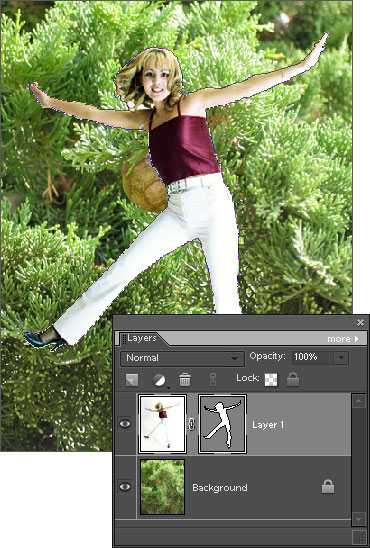Vector Mask from a Path
You can create a vector mask from a path as follows:
- Open the "Paths" dialog.
- Select an existing path or create a new one. For example, the path shown on the screenshot has been made from selection.
So, the source path must be active, which means its outlines should be visible in the document window.
- in the Layers palette, choose a maskable layer.
- Open the "Masks" dialog.
- Apply the "Create Vector Mask From Current Path"
 command.
command. - If necessary, invert the mask, adjust its size, or invert it (more about editing vector masks).