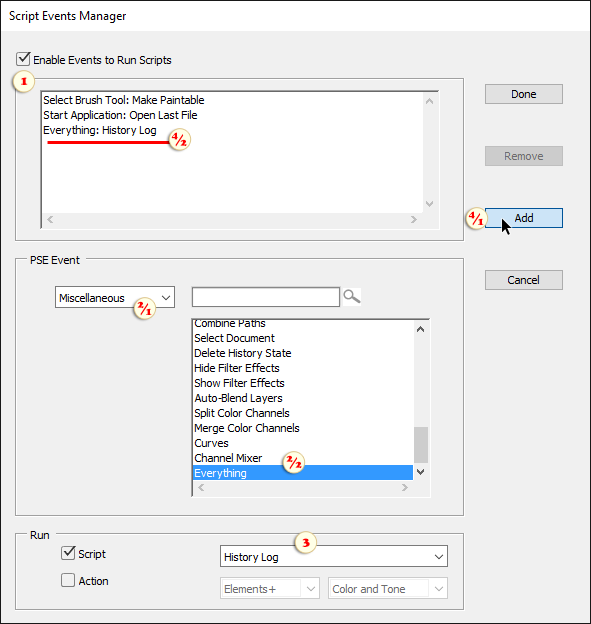History Log
![]() This script lets you write the image editing history to an external text file.
This script lets you write the image editing history to an external text file.
1. Open "Script Events Manager" dialog and make sure that "Enable Events To Run Scripts" option is enabled (fig. 1).
2. Choose "Miscellaneous" category (fig. 2/1) and select "Everything" event (fig. 2/2).
3. In the scripts dropdown menu, choose "History Log" item (fig. 3).
4. Click "Add" button (fig. 4/1) and make sure the new "Event: Script" line is available in the upper list (fig. 4/2).
From now on, all the editing history is recorded to a text file.
For each edited document the script creates a separate log-file saved under the same name and in the same folder as the source image file.
In case of a new document, the log-file is saved to the Desktop.
NB. Let's make it clear that the history logging doesn't let you undo the changes. The log file only contains a concise summary of the editing progress. Furthermore, painting and some other activities cannot be recorded at all.
NB 2. As we already mentioned, the above method presupposes launching the script after every step, which may affect PSE performance.