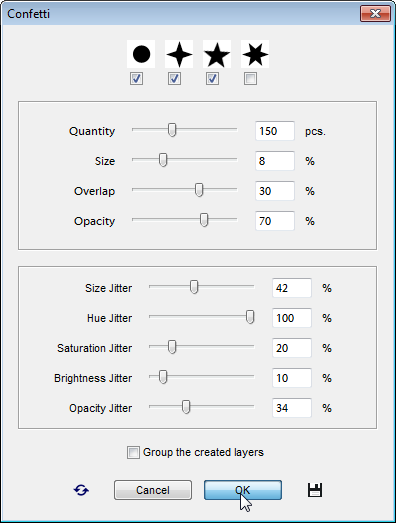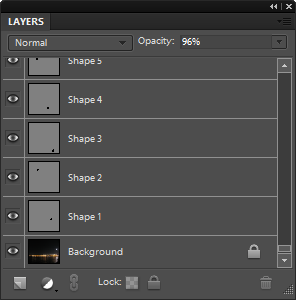Confetti
![]() The "Confetti" script scatters around the image randomly colored and sized shapes.
The "Confetti" script scatters around the image randomly colored and sized shapes.
- In the Toolbox, click the Foreground color indicator and choose the "base" color.
To create variegated confetti, choose a saturated color - for example, bright red or yellow.
- Launch the "Confetti" script.
- At the top of the dialog that opens, choose one or more available shapes.
- Specify the desired amount of chads with the "Quantity" slider.
Please note that the larger this value is, the longer time the task requires.
- The "Size" slider defines the "base" item diameter. By default, the average value is equal to 8% of the smaller document dimension.
- The "Overlap" value defines how much the neighboring shapes may overlap each other.
- The "Opacity" slider sets the average shape layer opacity.
The sliders in the next section stipulate the acceptable spread of a shape’s properties from the base values.
- The "Size Jitter" defines the diameter scatter.
- The "Hue Jitter" value defines the color temperature scatter.
For instance, if the foreground color is bright yellow, "0%" of the "Hue Jitter" creates shapes of the same tint of yellow, while "100%" makes multicolored confetti.
- The "Saturation Jitter" slider sets the intensity deviation from the Foreground color.
- The "Brightness Jitter" specifies the confetti color lightness scatter.
- The "Opacity Jitter" slider sets the acceptable spread of the shape layers' opacity.
- Every single chad created by the script will appear on a separate layer. The "Group the created layers" option combines all the created layers into a layer group.
Note, though, that grouping hundreds of layers will take the script several minutes.