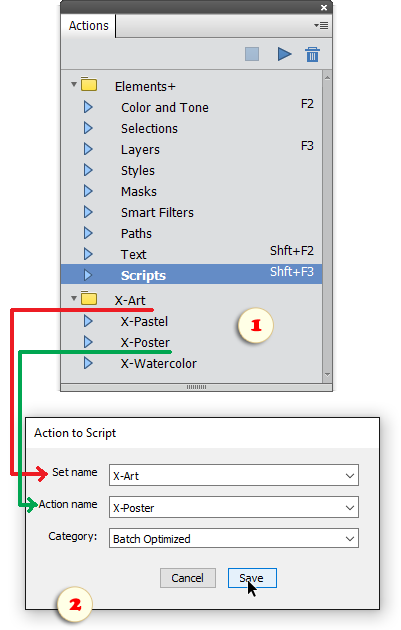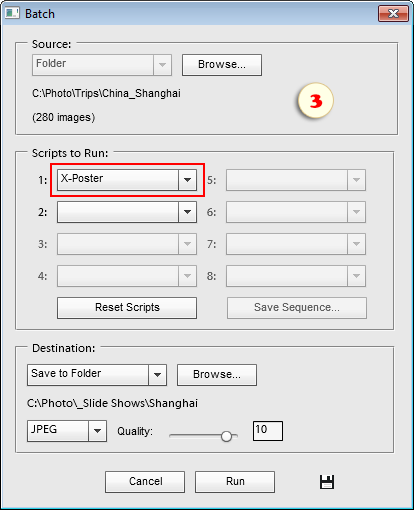Action to Script
![]() This utility lets you play actions (Photoshop macros) with the help of scripts.
This utility lets you play actions (Photoshop macros) with the help of scripts.
Why might we need it? For instance, to use an action for batch processing.
Suppose, you've found an action set (.ATN file) on the Internet and want to apply one of its effects to a large series of photographs.
1. Open the Actions panel menu, choose "Load Actions", and find on your computer the downloaded .ATN file.
2. Run "Action to Script" ![]() script that opens a dialog shown on the screenshot 2.
script that opens a dialog shown on the screenshot 2.
3. In "Set name" menu, choose the required action set (folder). In the example shown on the screenshots, it's "X-Art".
4. In "Action name" menu, choose a specific action in the loaded set. In our example, it's "X-Poster".
5. In "Category" menu, choose a target folder of the Scripts catalog to save the created script. To use the action for the batch processing, you select "Batch Optimized" category (screenshot 2).
6. To create the launching script, click "Save" button.
Now for batch-playing the "X-Poster" action, you simply select the corresponding item in the drop menu of the "Batch" dialog (fig. 3).
Important! The thus created scripts are mere action-launchers. If you remove an original action from the Actions panel, the corresponding script just won't work.
![]() A video-tutorial on this topic is available here.
A video-tutorial on this topic is available here.