How to Slice in PSE 15+
1. To slice the entire image at once, markup it with the guides, as shown on the screenshot 1. Then open the "Scripts" dialog and run ![]() "Slices from Guides" script.
"Slices from Guides" script.
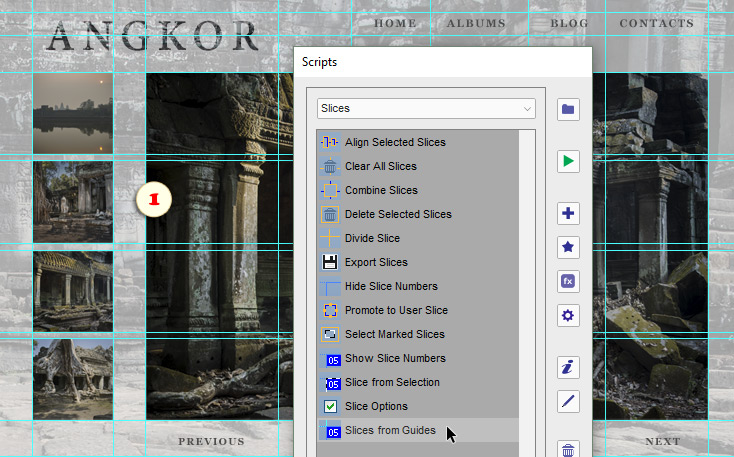
2. To create a single slice, select the area of interest with the Rectangular Marquee ![]() tool* and then run
tool* and then run ![]() "Slice from Selection" script (fig. 2).
"Slice from Selection" script (fig. 2).
*In case of a separate layer, just [Ctrl]-click its thumbnail in the Layers panel (fig. 2/2).
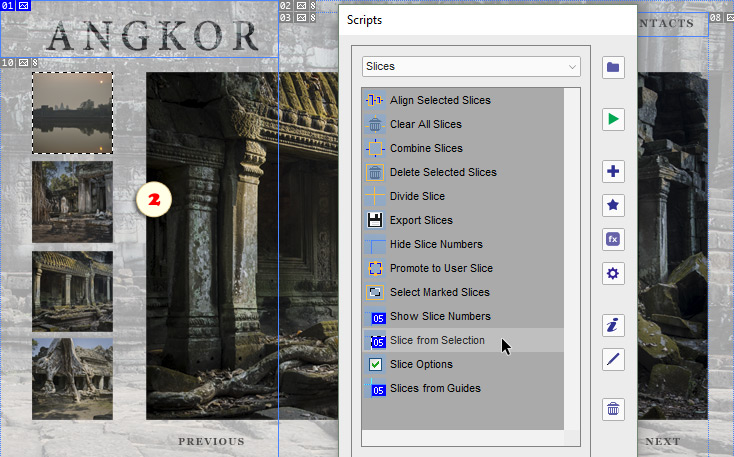
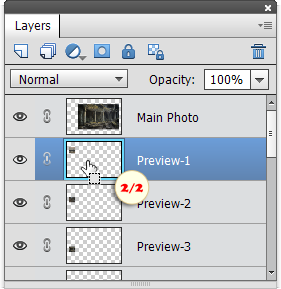
The slices created by you are "user-slices" (their number-pictograms are blue). To generate HTML-table covering the whole document, the app may also create additional cells called "auto-slices" (with gray pictograms).
PSE tends to hide the auto-slices. However, you can see them anytime in "Save for Web" dialog.
Tip. If you can't see the slice pictograms, run ![]() "Show Slice Numbers" script.
"Show Slice Numbers" script.
![]() A video-tutorial on this topic is available here.
A video-tutorial on this topic is available here.