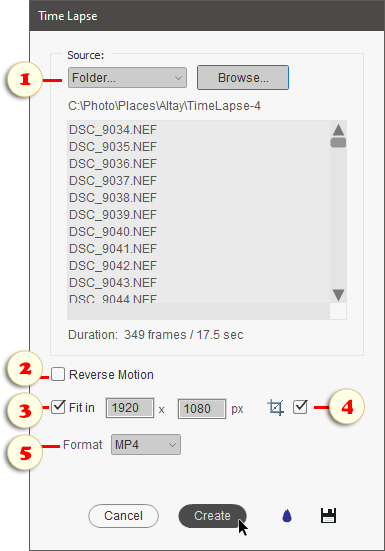Time Lapse (PSE 2022+)
![]() The term "time lapse" is usually understood as a fast-paced video of a long event.
The term "time lapse" is usually understood as a fast-paced video of a long event.
The "Time Lapse" script automatically generates such a clip from a series of photos taken at preset intervals.
1. In the "Source" drop menu, specify which files should be loaded - all the currently opened documents (Open Files), not opened files from your computer (Selected Files), or a whole folder with images (Folder). The two latter options open a dialog for choosing the source folder or files.
2. If the photo sequence should be played backwards, use the "Reverse Motion" checkbox (fig. 2).
3. To make the clip smaller than the source images, check the "Fit in" gadget and enter the target width and height (fig. 3).
By default, these values mean the maximum allowable dimensions, so the image should be resized without cropping (see "Fit Size").
4. If you want the image to be automatically cropped to the target size (see "roboCrop"), check the ![]() gadget.
gadget.
5. The "Format" menu lets you choose one of the two file exporting options -- either MP4-video or GIF-animation.