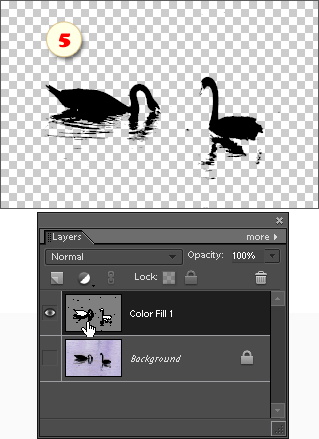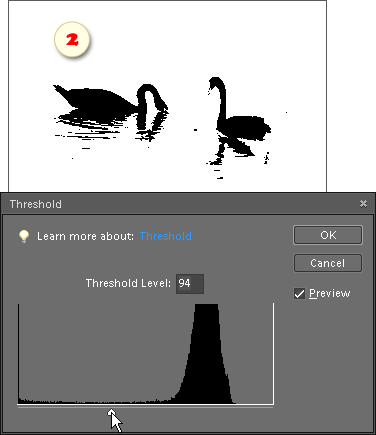Vectorizer
![]() This script makes a vector shape layer based on the composite image contents.
This script makes a vector shape layer based on the composite image contents.
- Open any image.
- By default, the script selects on the picture the darker areas. To use the lighter areas, just invert the image color (fig. 1) by pressing [Ctrl+I] keys.
- Run the "Vectorizer" script.
- In the dialog box that opens, play with the "Threshold" slider to achieve the best black-to-white ratio (fig. 2). Now the darker areas of your image are selected (fig. 3).
- There appears the "Refine Edge" dialog. If necessary, smooth the jagged edges to round the outlines of the created path (fig. 3).
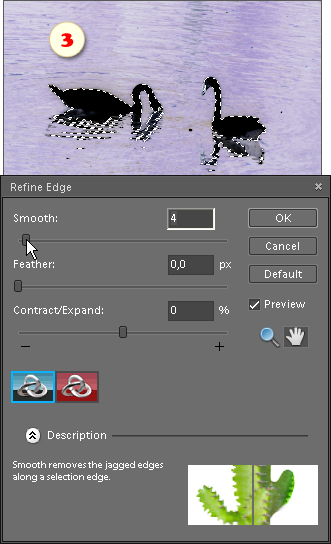
- Now that selection is converted to a vector path, the script asks you, if you want to create from it a shape layer (fig. 4).
- If you click "No", the outline stays in the document just as Work Path and you can find it in the "Paths" dialog.
- If you click "Yes", a new shape layer appears in the Layers palette. To change its color call the Color Picker by double-clicking on the "Color Fill" layer thumbnail (fig. 5).