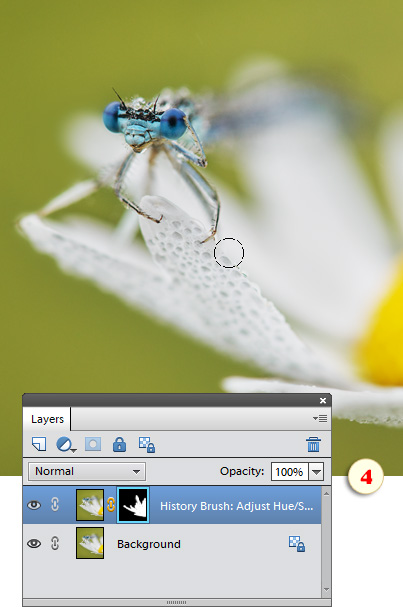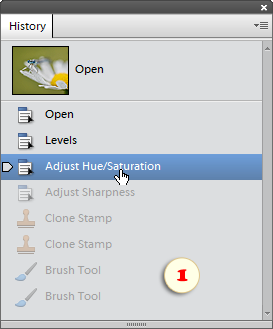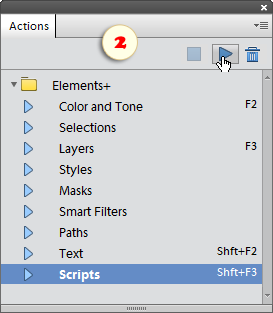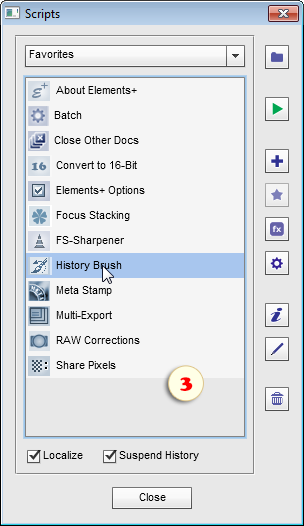History Brush
![]() This script lets you paint over the image with one of its previous history states.
Thus, you can undo or fade changes within a specific image area.
This script lets you paint over the image with one of its previous history states.
Thus, you can undo or fade changes within a specific image area.
1. In the History panel, select a state you wish to paint with (fig. 1). If you don't choose a history step the script uses the initial document state.
2. From the Actions* panel (fig. 2), open the E+ "Scripts" dialog and run "History Brush" ![]() script (fig. 3).
script (fig. 3).
*Attention: the "History Brush" script won't work if started from the Effects panel.
The script saves the selected history state as a separate layer, creates "black" mask, activates the Brush tool, and chooses white foreground color. Now you only have to adjust the brush diameter and other brush tip settings.
3. Paint over the mask with white color to reveal the older history state (fig. 4).
In the example shown in the screenshots, we remove "Adjust Sharpness" effect from the flower as follows:
- In the History panel, we select "Adjust Hue/Saturation" state (fig. 1) -- because it precedes "Adjust Sharpness" step.
- We run the "History Brush" script (fig. 3).
- We paint over the flower (fig. 4) to reveal "not-yet-sharpened" state.
![]() A video-tutorial on this topic is available here.
A video-tutorial on this topic is available here.