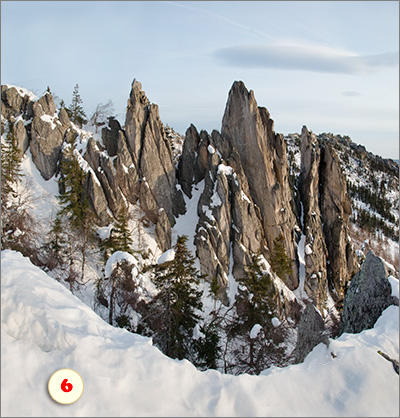Auto-Align Layers
![]() This command automatically aligns layers based on similar content.
This command automatically aligns layers based on similar content.
For example, let's combine the vertical and the horizontal versions of the same landscape (fig. 1).
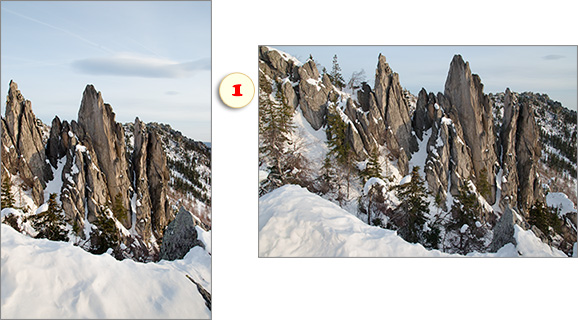
- Drag the "vertical" shot into the "horizontal" document. Now we have two similar layers one over another
(fig. 2). 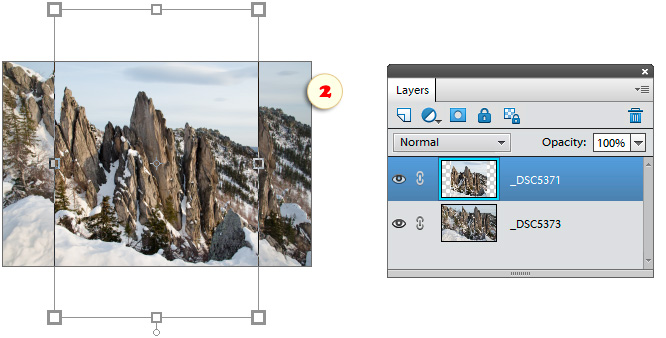
- Open the "Layers" dialog box and, in the left panel, select the both layers (fig. 3).
- Apply
 "Auto-align Layers"
command (fig. 3).
"Auto-align Layers"
command (fig. 3).
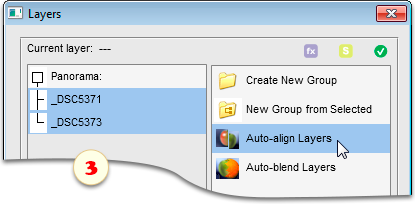
- In the dialog window that opens, choose one of the alignment methods* (fig 4).
*The detailed info on the alignment options is available in the Photoshop Help file.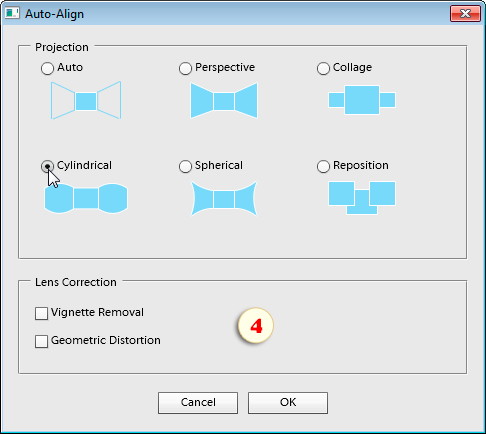
- Now PSE transforms the layers as to combine them the best. Furthermore, it expands the canvas to reveal all the content (fig. 5).
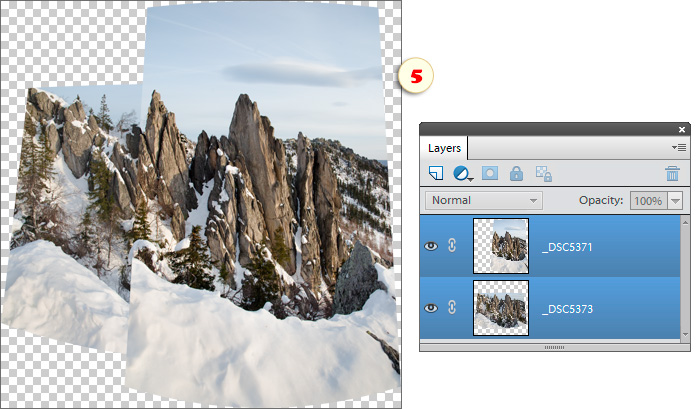
On the figure 6, you can see the final image. (The aligned layers were auto-blended and the empty areas were filled with the Clone Stamp tool.)