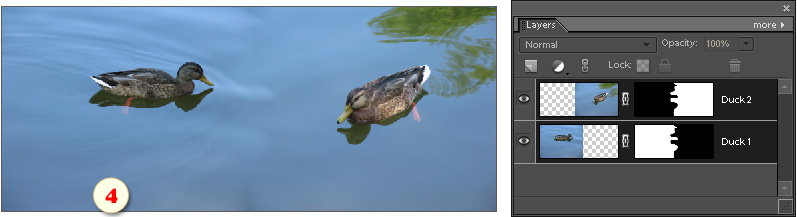Auto-Blend Layers
The "Auto-Blend" ![]() command automatically combines layer contents.
command automatically combines layer contents.
As an example, let's combine the two ducks into single picture.
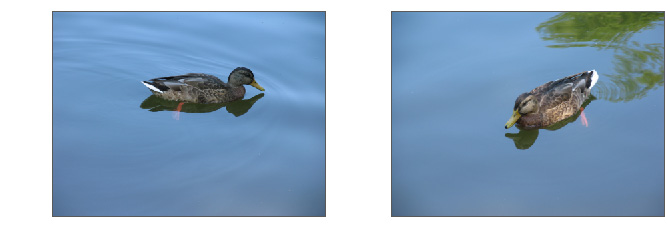
- Drag the source images into the same document.
- Place the combined layers one over another with an overlap (fig. 1).
- In case one of the layers is "Background", convert it regular layer (Layer > New > Layer from Background).
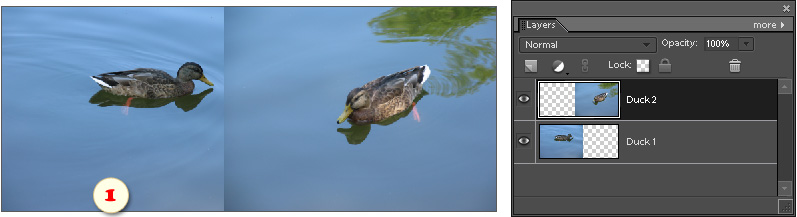
- Open the "Layers" dialog and, in the left panel, select the both layers (fig. 2).
- Apply the "Auto-blend Layers'
 command.
command.
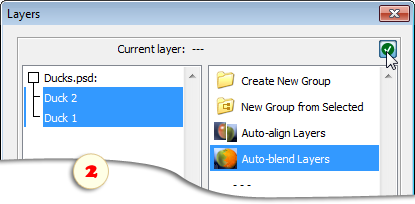
- In the dialog box that opens, specify the blending purpose - Panorama or Stack Images (fig. 3).
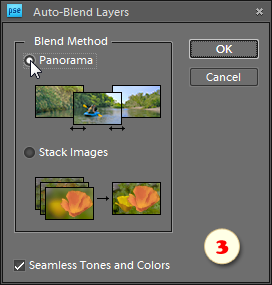
- The rest of the job will be made automatically (fig. 4). If you are not happy with the result, try to amend the layer masks with a soft brush.