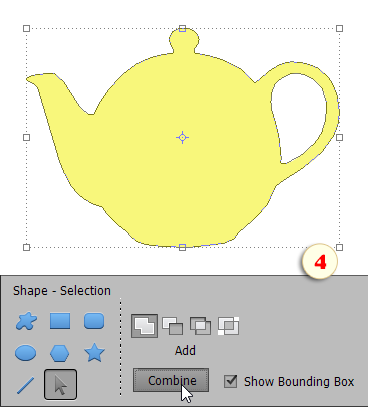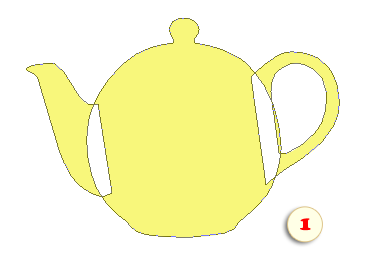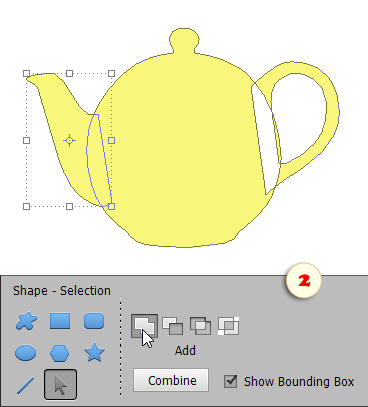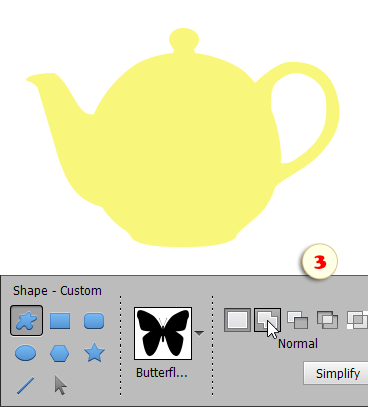Handling Path Components (PSE 10-14)
Complex vector shapes can consist of several components (sub-paths). Thus, we can, for example, add a missing detail or draw a hole.
1. To create a new component make sure the existing path is active and begin drawing with the ![]() Pen.
Pen.
The default component overlapping mode is ![]() "Exclusion". That is, not overlapping areas get added, the overlapping ones turn to empty space (fig. 1).
"Exclusion". That is, not overlapping areas get added, the overlapping ones turn to empty space (fig. 1).
2. To alter the overlapping method for an existing component, click it with the ![]() Shape Selection tool and define its mode in the Options bar (fig. 2).
Shape Selection tool and define its mode in the Options bar (fig. 2).
Tip. Alas, PSE doesn't allow to set the overlapping mode in the ![]() Pen tool's Options. So, to pre-define its future behavior, you may need the following workaround:
Pen tool's Options. So, to pre-define its future behavior, you may need the following workaround:
- Hold down [Ctrl] key and click on an empty place to deactivate the path.
- Choose the
 Custom Shape tool.
Custom Shape tool. - Define the overlapping mode on the Options panel (fig. 3).
- Activate the
 Pen tool and draw.
Pen tool and draw.
3. To remove a component, select it with the ![]() Shape Selection tool and press [Delete] on your keyboard.
Shape Selection tool and press [Delete] on your keyboard.
4. If you need to merge a few components to a single indivisible path, drag them in with the ![]() Shape Selection tool and press "Combine" button on the Options panel (fig. 4).
Shape Selection tool and press "Combine" button on the Options panel (fig. 4).