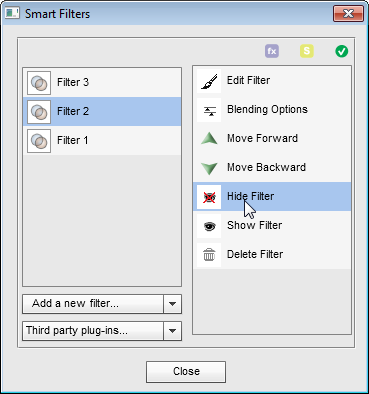Disabling Smart Filters
Although Photoshop Elements doesn't support smart filters officially, it offers some basic functions for handling them. In the Layers palette, right-click the ![]() icon in a smart filter's line and choose the "Disable Smart Filters" command. Then right-click this
icon in a smart filter's line and choose the "Disable Smart Filters" command. Then right-click this ![]() icon again and choose "Enable Smart Filters". To get rid of smart filters completely, choose "Clear Smart Filters" option.
icon again and choose "Enable Smart Filters". To get rid of smart filters completely, choose "Clear Smart Filters" option.
But what if you have several smart filters on a layer? For example, you may want to hide the second of 3 added filters:
- Open the "Smart Filters" dialog.
- Select the proper item in the Filters list.
- Apply the "Hide Filter"
 command, to disable the effect temporarily.
command, to disable the effect temporarily. - To turn on the disabled filter, you use the "Show Filter"
 command.
command. - If you are sure that you don't need the selected filter any more, you may remove it completely with the "Delete Filter"
 command.
command.
On the screenshot, you can see hiding the second of 3 smart filters applied to the current smart object.