About Elements+ Dialog Boxes
Dialog boxes of the main scripts are a kind of additional palettes, granting access to the hidden functions of the application and the features of the document.
The principal part of those dialogs is the Commands panel which is situated on the right side of the dialog boxes as a rule. To apply a command, you either select it in the list and click the "Apply" ![]() button, or just double-click the command's line. For example, on the screenshot 1 you can see the application of the "Define Clipping Path" command.
button, or just double-click the command's line. For example, on the screenshot 1 you can see the application of the "Define Clipping Path" command.
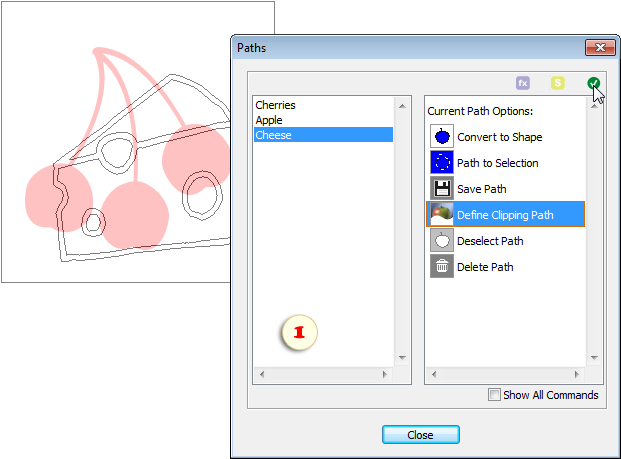
By default, the Commands panel displays only the applicable commands and hides those that, for some reason, can't be used under the current circumstances. Still, if you decide that a required function is missing in the list without reasonable grounds, you may check the "Show All Commands" box and try to apply the command at your own risk.
Tip. Optionally, most, though not all, commands may be added straight to your Effects panel (more about).
Alongside with the Commands list, most dialogs also include a panel for feature-specific contents. For example, the left part of the Paths dialog displays all the paths existing in the document. By choosing an item from this list (in our example the path named "Cheese" is selected) we activate the corresponding path in the document window.
A script window may be closed in three different ways:
1. If you click the "Close" button at the dialog box bottom or press [Enter] key, the script remembers the window position and "Auto-close" option. BTW, the dialog auto-closure also saves these settings.
2. By clicking the system "close" ![]() button or by pressing the [Esc] key you close the dialog box without saving your settings.
button or by pressing the [Esc] key you close the dialog box without saving your settings.
3. The supplementary script dialogs close with saving of the user-defined parameters when you click the "Run" button. To save your script settings without applying the script, click the "Save and close" ![]() button.
button.
Please, keep in mind that when you launch a script from the Effects panel, all your actions from opening till closing the script's dialog are saved in your Undo History palette as a single history state. As result, you can undo just a part of your recent operations. You have to undo either all the steps at once or none. For a script launched from the tray menu, PSE remembers every command as a separate history state.