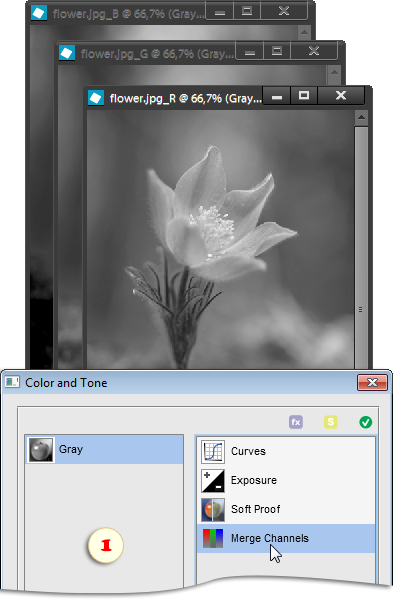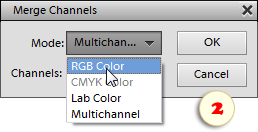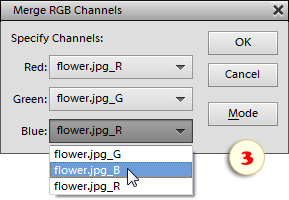Merging Channels
![]() The "Merge Channels" command combines three grayscale images into a single RGB document.
The "Merge Channels" command combines three grayscale images into a single RGB document.
You may need this feature for reuniting channels divided with the  "Split Channels" command.
"Split Channels" command.
1. First, make sure that all the combined images are in the Grayscale mode and their pixel dimensions are the same.
2. Select one of the combined documents and apply the  "Merge Channels" command (fig. 1).
"Merge Channels" command (fig. 1).
3. In the dialog that opens, select the RGB* Color mode (fig. 2) and click "OK". One more dialog appears.
*CMYK, Lab, and Multichannel modes are not supported in PSE.
4. Specify the source document for each created color channel (fig. 3).
In the example in the screenshot 3, the divided channels of the "flower.jpg" file kind of return their places of origin: the Red channel to be created from the "flower.jpg_R", Green from the "flower.jpg_G", and the Blue from the "flower.jpg_B".
In the meantime, in some cases, you may intentionally misplace the channels to achieve a special visual effect.
NB Please, keep in mind that the "Merge Channels" command automatically closes the source grayscale images without saving.