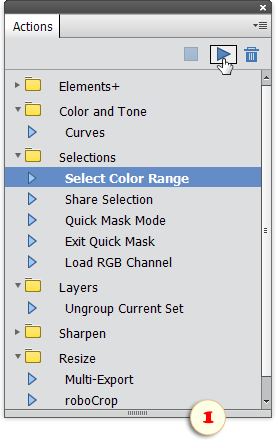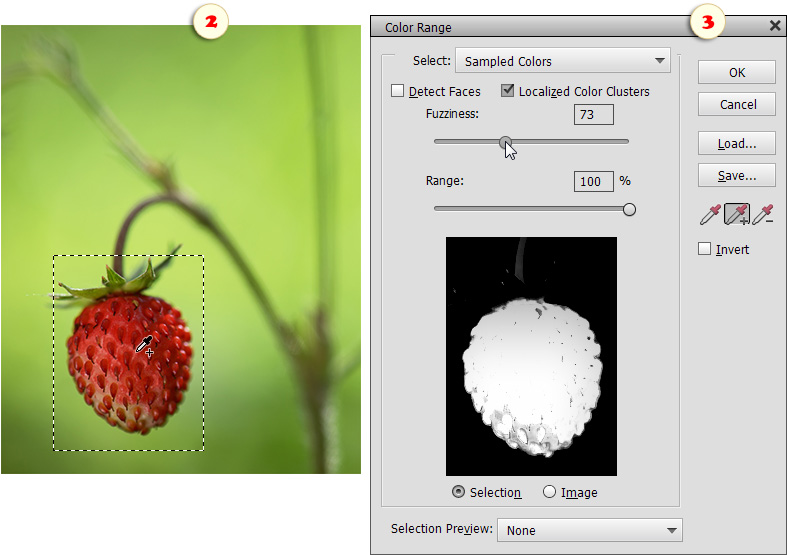Select Color Range
![]() "Select Color Range" is a handy tool for selecting continuously colored areas.
"Select Color Range" is a handy tool for selecting continuously colored areas.
- If your image contains similarly colored areas, you may need to pre-define the selected area roughly, e.g., with the Rectangular Marquee. While a selection is active, the "Color Range" only works within the selected area (fig. 2).
- In the Actions panel, play "Select Color Range" action (fig. 1). The "Color Range" dialog that opens contains a black and white preview thumbnail of the currently selected color. The white areas indicate "selected" range; the black ones mean non-selected.
- In the image window, click on the color you want to select.
- In the dialog box, activate "Add to sample"
 eyedropper and click in several other places to add more tints to the selection (fig. 2). To remove a color range from the selection use "Subtract from sample"
eyedropper and click in several other places to add more tints to the selection (fig. 2). To remove a color range from the selection use "Subtract from sample"  eyedropper.
eyedropper.
- Adjust the tool's sensitivity with the "Fuzziness" slider (fig. 3).
- When ready, click "OK" to commit the selection.