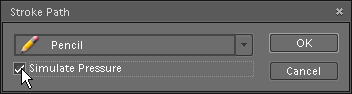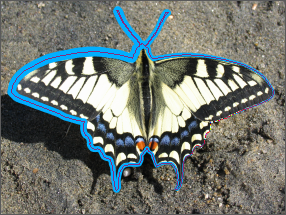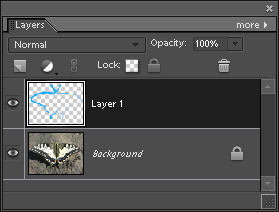Stroke Path
This function outlines the current path with a raster stroke:
- Create a new path or select an existing one.
- Create a new raster (sic!) layer or select an existing one in the Layers palette.
- In the Toolbox, activate a painting tool, you wish to stroke with - Brush, Pencil, Clone Stamp, or some other painting tool.
- In the Options bar, choose brush tip shape, stroke opacity and other brush settings.
- Define the foreground color.
- Open the "Paths" dialog and apply the "Stroke Path"
 command.
command. - In the dialog box that opens, choose your painting tool (the same as chosen in step 3).
- Optionally, you may activate the "Simulate Pressure" option that dynamically changes the stroke width (screenshot).
- Click "OK" to stroke the path.