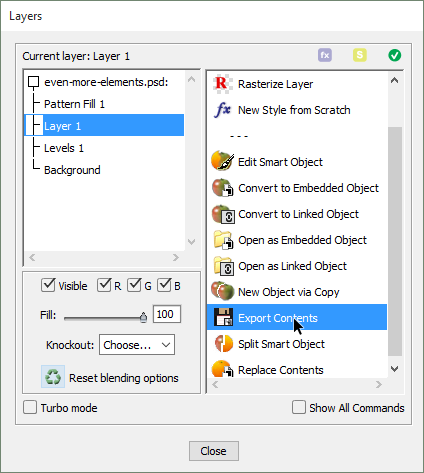Export Contents
Suppose, you are editing a PSD file created in Photoshop and need to edit a smart object it contains. Since the "Edit Smart Object" ![]() command can't do this, you will need a workaround.
command can't do this, you will need a workaround.
- Select an embedded (!) smart object and apply the "Export Contents"
 command (screenshot).
command (screenshot). - In the "Save" dialog that opens, choose a destination folder, file name (let it be "sample.psd") and click "Save".
So, you have saved the smart object's contents as a separate PSD file.
- Now open the exported file "sample.psd" (File > Open), edit it as needed and save the file (File > Save).
- Choose the initial document, the "sample.psd" has been exported from.
- Open the "Layers" dialog, make sure that the smart object is selected, and apply the "Replace Contents"
 command.
command. - In the "Place" dialog that appears, browse to the "sample.psd" file and click "Place".
Thus we have replaced the original smart object with a modified copy.