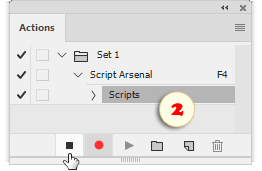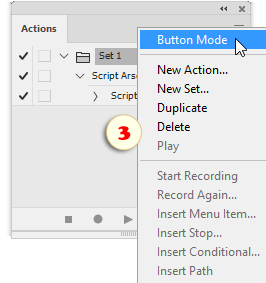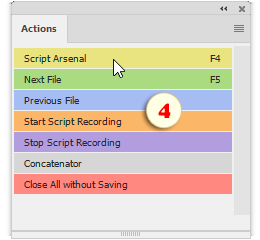Adding Scripts into the Actions Panel
Here is yet another way to launch the most often-used scripts faster.
1. Open the Actions panel (Window > Actions) and click the ![]() "Create new action" button.
"Create new action" button.
2. In the dialog that opens, enter the new action name (let it be "Script Arsenal"), assign to it a function key (for example, F4), choose a color, and click "Record" (fig. 1).

3. In the Photoshop menu, choose "File > Scripts > Script Arsenal".
4. In the "Script Arsenal" dialog, click "Close" button.
5. In the Actions panel, click "Stop recording" (fig. 2).
Now let's add a script missing in the"File > Scripts" menu; for example, "Concatenator":
6. Create a new action named "Concatenator", if necessary assign function key(s), and start recording (fig. 1).
7. Go to "File > Scripts > Browse", navigate to the ".../Script Arsenal/Scripts/Scripting" folder and choose the "Concatenator.jsx" file.
8. Close the "Concatenator" dialog.
9. Stop the action recording (fig. 2).
10. Once all desired scripts are added, open the Action panel's menu and select the "Button Mode" (fig. 3).
Now you can run the added script by either clicking its button in the Action panel (fig. 4), or by pressing the assigned function key.