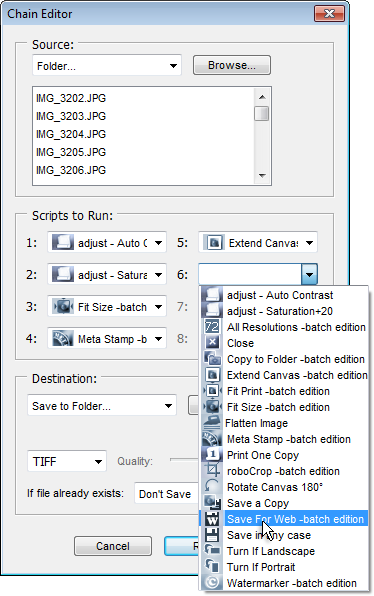Сhain Editor
![]() This script is designed as an alternative to the legacy "Batch" tool. It processes images en-mass by using scripts and not actions.
This script is designed as an alternative to the legacy "Batch" tool. It processes images en-mass by using scripts and not actions.
1. First of all, you define, in the drop menu of the "Source" area, which files should be edited - all the currently opened documents (Open Files), not opened files from your computer (Selected Files), or a whole folder with images (Folder). The two latter options open a dialog for choosing the source folder or files.
2. Then, in the menus of the "Scripts to Run" area, select one or more scripts that you wish to execute. If you decide to clear all the fields and set up a new script sequence, click the "Reset Scripts" button.
Please note that the menus only include scripts from "Batch Optimized" category of the "Script Arsenal" catalog.
If you wish to batch-play a script from the "Commands" category, first copy it to the "Batch Optimized" folder, by using either the "Add" ![]() button in the "Scripts" dialog or your file manager (more about).
button in the "Scripts" dialog or your file manager (more about).
For example, on the screenshot 1, the author uses two additional commands - "Auto Contrast" and "Saturation+20".
3. In the "Destination" area, you decide what to do with the edited images - write over the source files and close (Save and Close), save to a different folder (Save to Folder), or not to save and leave the documents opened (None). The "Save to Folder" option lets you specify the output file format and other saving options.
4. At last, click the "Run" button to launch the batch processing.
Please note, that when you click "Run", the "Сhain Editor" dialog remembers all your settings. If you need to save the current settings without processing images, just click the "Save and close" ![]() button.
button.