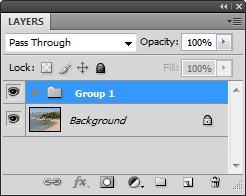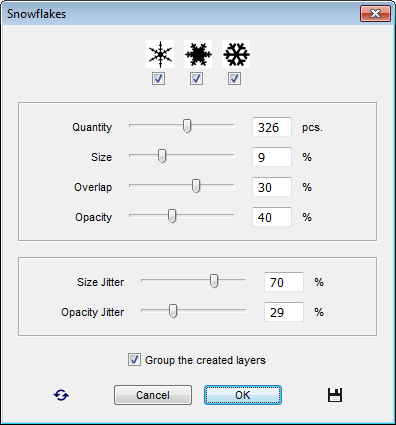Snowflakes
![]() This script throws snowflakes all over your image.
This script throws snowflakes all over your image.
- In the Toolbox, click the Foreground color indicator and choose the "snow" color - for example, white or light blue.
- Launch the "Snowflakes" script.
- At the top of the dialog that opens, choose one or more snowflake shapes.
- Specify the desired amount of flakes with the "Quantity" slider.
Please note that the larger this value is, the longer time the task requires.
- The "Size" slider defines the "base" size. By default, the snowflakes average 8% of the smaller document dimension.
- The "Overlap" value defines how much the neighboring flakes may overlap each other.
- The "Opacity" slider sets the average flake opacity.
- The "Size Jitter" defines the diameter scatter.
- The "Opacity Jitter" slider sets the acceptable spread of the snowflakes' opacity.
- Every single snowflake created by the script will appear on a separate vector layer. The "Group the created layers" option combines all the created layers into a layer group.
Note, though, that grouping hundreds of layers will take the script several minutes.