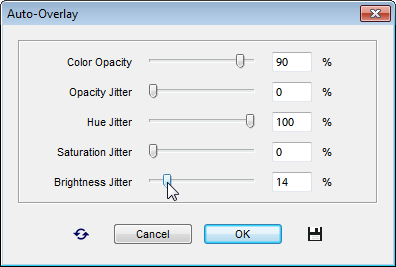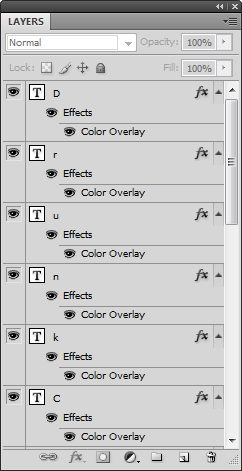Auto-Overlay
![]() Suppose, you need to recolor several dozens of shape (e.g., added by the "Confetti" script) or type (created by the "Drunk Characters") layers.
Suppose, you need to recolor several dozens of shape (e.g., added by the "Confetti" script) or type (created by the "Drunk Characters") layers.
The "Auto-Overlay" script will do this job for you.
- In the Toolbox, click the Foreground color indicator and choose the "base" color.
To make the layers vivid, you choose a saturated color - for example, canary yellow, or bright red.
- Launch the "Auto-Overlay" script.
- Specify the "base" overlay opacity with the "Color Opacity" slider.
- The "Opacity Jitter" slider sets the acceptable spread in overlay opacity.
- The "Hue Jitter" value defines the color temperature scatter.
For instance, if the foreground color is canary yellow, "0%" of the "Hue Jitter" paints all the layers in the same tint of yellow, while "100%" makes them multi-colored.
- The "Saturation Jitter" slider sets the intensity deviation from the "base" (Foreground color).
- The "Brightness Jitter" specifies the overlay color lightness scatter.
Tip. After playing the script, you will be able to hide and show the color overlay on all layers with "Layer > Layer Style > Hide All Effects" command.