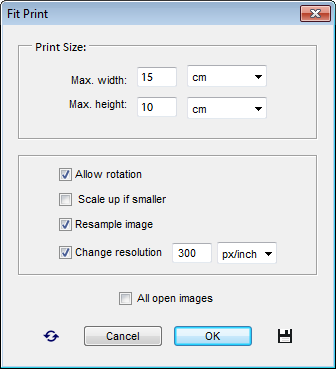Fit Print
![]() This script adjusts the "Document Size", as opposed to the "Pixel Dimensions" values displayed in the "Image Size" dialog.
This script adjusts the "Document Size", as opposed to the "Pixel Dimensions" values displayed in the "Image Size" dialog.
- In the "Max. width" and "Max. height" fields, enter the maximum allowable print sizes. Also, be sure to choose the proper units.
- The "Allow rotation" option makes the script turn the document in case its orientation mismatches the specified width-to-height ratio.
For example, a portrait oriented image will be turned if "Max. width" is greater than "Max. height".
- By default, if the initial "Document Size" values are smaller than the target print size, the script doesn't change them. To force resizing all of the images to specified dimensions, check the "Scale up if smaller" gadget.
- The "Resample Image" option allows the script altering the pixel dimensions. If this option is disabled, the script is only allowed to re-calculate the "resolution" (dpi) value.
- The "Change resolution" option lets you specify the document's "dots per inch" value.
- The "All open images" gadget makes the script resize all the currently opened documents.
If you need to resize, for instance, an entire folder of photographs, you use the "Сhain Editor" tool:
- Open any image.
- Call the "Fit Print" dialog and enter the maximum allowable print width and height.
- Click the "Save and Close"
 button to make the script remember your settings (fig. 1).
button to make the script remember your settings (fig. 1). - Launch the "Сhain Editor" script.
- Select for execution the "Fit Print -batch edition" script (fig. 2).
- Choose the source directory and "Destination" options.
- Click "Run" to start the batch processing.