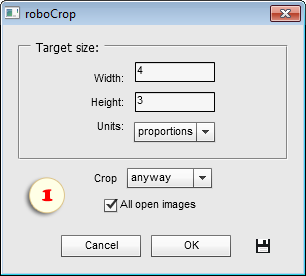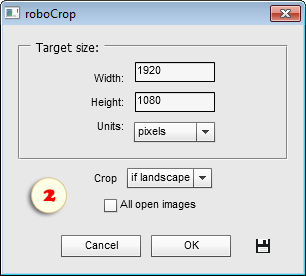roboCrop
![]() The "roboCrop" crops the images automatically.
The "roboCrop" crops the images automatically.
- In the "roboCrop" dialog window, enter the desired "Width" and "Height" values.
- In the "Units" menu, choose the proper option:
- If you select the "proportions" (fig. 1), the script merely fits the image to a specified ratio by cutting the excess parts.
- If you select the "pixels" option (fig. 2), the script changes both the ratio and the pixel dimensions of the image.
- The "Crop" menu lets you pre-define, which kind of images should be cropped - only landscape, only portrait, or any ("crop anyway").
- By default, once "OK" is pressed, the image gets silently cropped. To enable the manual adjustment (fig. 3) check the "Show marquee" gadget.
- The "All open images" makes the script to crop all the currently opened documents.
If you want to crop a whole folder of images - for example, to make them fit into an HD screen - use the "Сhain Editor" tool:
- Call the "roboCrop" dialog and enter the desired values (fig. 2).
- Click the "Save and Close"
 button to make the script remember your settings (fig. 1).
button to make the script remember your settings (fig. 1). - Launch the "Сhain Editor" script.
- Select for execution the "roboCrop -batch edition" script (fig. 2).
- Choose the source directory and "Destination" options.
- Click "Run" to start the batch processing.