"Photoshop Skin" category
This category includes scripts imitating various Photoshop features that are unavailable in PaintShop Pro.
You may need them, e.g., for creating a so called "skin" that turns the PSP menus into the Photoshop-like ones.
The correspondence table between Photoshop and PaintShop Pro commands is provided below.
![]() A video on this topic is available here.
A video on this topic is available here.
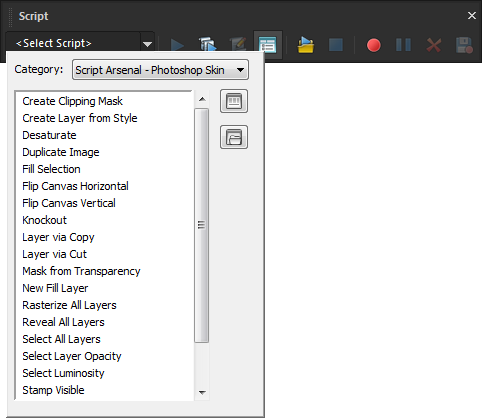
| Photoshop | Paint Shop Pro | ||
|
|||
| File > Browse in Mini Bridge | View > Palettes > Organizer | ||
| File > Open Recent > ... | File > Recent Files > ... | ||
| File > Save for Web | File > Export > JPEG (GIF, PNG) Optimizer | ||
| File > Revert | Edit > Revert | ||
| File > Automate > Batch | File > Batch Process | ||
| File > Scripts > ... | View > Toolbars > Script | ||
| File > File Info | Image > Image Information | ||
| Edit > Copy Merged | Edit > Copy Special > Copy Merged | ||
| Edit > Paste | Edit > Paste As New Layer | ||
| Edit > Paste Special > Paste Into | Edit > Paste Into Selection | ||
| Edit > Fill | Script Arsenal - Photoshop Skin > Fill Selection | ||
| Edit > Stroke | Script Arsenal - Photoshop Skin > Stroke Selection | ||
| Edit > Transform / Free Transform | View > Customize > Commands > Tools > Deform | ||
| Edit > Transform > Warp | View > Customize > Commands > Tools > Mesh Warp | ||
| Edit > Transform > Rotate 180 / 90 CW / 90 CCW | Image > Free Rotate (uncheck "All Layers" option) | ||
| Edit > Transform > Flip Horizontal / Vertical | Image > Flip > Flip Horizontal / Vertical | ||
| Edit > Define Brush Preset | File > Export > Custom Brush | ||
| Edit > Define Custom Shape | File > Export > Shape | ||
| Edit > Purge > Clipboard | Edit > Empty Clipboard | ||
| Edit > Purge > Histories | View > Customize > Commands > Unused Commands > Empty Command History |
||
| Edit > Color Settings | File > Color Management > Color Working Space | ||
| Edit > Menus / Keyboard Shortcuts | View > Customize | ||
| Edit > Preferences > ... | File > Preferences > ... | ||
| Image > Mode > Grayscale | Image > Greyscale | ||
| Image > Mode > Indexed Color | Image > Decrease Color Depth > ... | ||
| Image > Mode > RGB Color / 8 / 16 Bits/Channel | Image > Increase Color Depth > RGB - 8 / 16 bits/channel | ||
| Image > Mode > Color Table | Image > Palette > Edit Palette | ||
| Image > Auto Contrast | View > Customize > Commands > Unused Commands > Automatic Contrast Enhancement |
||
| Image > Auto Color | View > Customize > Commands > Unused Commands > Automatic Color Balance |
||
| Image > Adjustments > Brightness/Contrast | Adjust > Brightness and Contrast > Brightness/Contrast | ||
| Image > Adjustments > Levels | Adjust > Brightness and Contrast > Levels | ||
| Image > Adjustments > Curves | Adjust > Brightness and Contrast > Curves | ||
| Image > Adjustments > Vibrance | Adjust > Hue and Saturation > Vibrancy | ||
| Image > Adjustments > Hue/Saturation | Adjust > Hue and Saturation > Hue/Saturation/Lightness | ||
| Image > Adjustments > Color Balance | View > Customize > Commands > Unused Commands > Adjust Color Balance |
||
| Image > Adjustments > Black & White | Effects > Photo Effects > Black and White Film | ||
| Image > Adjustments > Photo Filter | Adjust > Color Balance | ||
| Image > Adjustments > Channel Mixer | Adjust > Color > Channel Mixer | ||
| Image > Adjustments > Invert | Image > Negative Image | ||
| Image > Adjustments > Threshold | Adjust > Brightness and Contrast > Threshold | ||
| Image > Adjustments > Posterize | Layers > New Adjustment Layer > Posterize | ||
| Image > Adjustments > Shadow/Highlight | Adjust > Brightness and Contrast > Highlight/Midtone/Shadow | ||
| Image > Adjustments > Desaturate | Script Arsenal - Photoshop Skin > Desaturate | ||
| Image > Adjustments > Equalize | Adjust > Brightness and Contrast > Histogram Equalize | ||
| Image > Duplicate | Script Arsenal - Photoshop Skin > Duplicate Image | ||
| Image > Apply Image | Image > Arithmetic | ||
| Image > Calculations | Image > Arithmetic | ||
| Image > Image Size | Image > Resize | ||
| Image > Canvas Size | Image > Canvas Size | ||
| Image > Image Rotation > ... | Image > Rotate Right / Left / Free | ||
| Image > Image Rotation > Flip Canvas Horizontal / Vertical | Script Arsenal - Photoshop Skin > Flip Canvas Horizontal / Vertical | ||
| Image > Crop | Image > Crop to Selection | ||
| Image > Trim | Script Arsenal - Photoshop Skin > Trim | ||
| Image > Reveal All | Script Arsenal - Photoshop Skin > Reveal All Layers | ||
| Layer > New > Layer | Layers > New Raster Layer | ||
| Layer > New > Layer from Background | Layers > Promote Background Layer | ||
| Layer > New > Group | Layers > New Layer Group | ||
| Layer > New > Layer via Copy | Script Arsenal - Photoshop Skin > Layer via Copy | ||
| Layer > New > Layer via Cut | Script Arsenal - Photoshop Skin > Layer via Cut | ||
| Layer > Layer Style > ... | Layers > Properties > "Layer Styles" tab | ||
| Layer > Layer Style > Create Layer | Script Arsenal - Photoshop Skin > Create Layer from Style | ||
| Knockout (layer blending option) | Script Arsenal - Photoshop Skin > Knockout | ||
| Layer > New Fill Layer > ... | Script Arsenal - Photoshop Skin > New Fill Layer | ||
| Layer > Layer Mask > ... | Layers > New Mask Layer > ... | ||
| Layer > Layer Mask > Apply | Layers > Merge > Merge Group | ||
| Layer > Layer Mask > From Transparency | Script Arsenal - Photoshop Skin > Layer Mask from Transparency | ||
| Layer > Create Clipping Mask | Script Arsenal - Photoshop Skin > Create Clipping Mask | ||
| Layer > Type > Create Workpath | Objects > Convert to Path | ||
| Layer > Type > Convert to Shape | Objects > Convert Text to Curves > As Single Shape | ||
| Layer > Rasterize > ... | Layers > Convert to Raster Layer | ||
| Layer > Rasterize > All Layers | Script Arsenal - Photoshop Skin > Rasterize All Layers | ||
| Layer > Group Layers | Layers > New Layer Group | ||
| Layer > Hide / Show Layers | Layers > View > ... | ||
| Layer > Align > ... | Objects > Align > ... | ||
| Layer > Distribute > ... | Objects > Distribute > ... | ||
| Layer > Merge Layers / Merge Visible / Flatten Image | Layers > Merge > Merge Down / Merge Visible / Merge All (flatten) | ||
| Stamp Visible Layers [Alt+Shift+Ctrl+E] | Script Arsenal - Photoshop Skin > Stamp Visible | ||
| Layer > Matting > Defringe / Remove Black Matte / Remove White Matte | View > Customize > Commands > Unused Commands > Defringe / Remove Black Matte / Remove White Matte |
||
| Select > All Layers | Script Arsenal - Photoshop Skin > Select All Layers | ||
| Select > Deselect | Selections > Select None | ||
| Select > Color Range | Selections > Modify > Select Color Range | ||
| Select > Similar | Selections > Modify > Select Similar | ||
| Select > Transform Selection | Script Arsenal - Photoshop Skin > Transform Selection | ||
| Select > Save Selection | Selections > Load/Save Selection > Save Selection To Alpha Channel | ||
| Select > Load Selection | Selections > Load/Save Selection > Load Selection From Alpha Channel | ||
| Load Layer Opacity as Selection ([Ctrl]-click on a layer thumbnail) |
Script Arsenal - Photoshop Skin > Select Layer Opacity | ||
| Load Image Luminosity as Selection ([Ctrl]-click on RGB Channel thumbnail) |
Script Arsenal - Photoshop Skin > Select Luminosity | ||
| Filter > ... | Effects > ... | ||
| Filter > Filter Gallery | Effects > Effect Browser | ||
| Filter > Liquify | View > Customize > Commands > Tools > Warp Brush | ||
| Filter > Artistic > ... | Effects > Artistic Effects > ... , Effects > Art Media Effects > ... | ||
| Filter > Blur > ... | Adjust > Blur > ... | ||
| Filter > Brush Strokes > ... | Effects > Artistic Effects > ... , Effects > Art Media Effects > ... | ||
| Filter > Distort > ... | Effects > Distortion Effects > ... , Effects > Geometric Effects > ... | ||
| Filter > Noise > ... | Adjust > Add/Remove Noise > ... | ||
| Filter > Pixelate > ... | Effects > Texture Effects > ... | ||
| Filter > Render > ... | Effects > Illumination Effects > ... | ||
| Filter > Sharpen > ... | Adjust > Sharpness > ... | ||
| Filter > Sketch > ... | Effects > Artistic Effects > ... , Effects > Art Media Effects > ... | ||
| Filter > Stylize > ... | Effects > 3D Effects > ... , Effects > Edge Effects > ... | ||
| Filter > Texture > ... | Effects > Texture Effects > ... | ||
| Filter > Other > Offset | Effects > Image Effects > Offset | ||
| Filter > Digimarc > ... | Image > Watermarking > ... | ||
| View > Proof Colors / Proof Setup | File > Color Management > Color Management | ||
| View > Fit on Screen | Window > Fit to Screen / Window | ||
| View > Actual Pixels | View > Zoom to 100% | ||
| View > Show > Selection Edges | Selections > Hide Marquee | ||
| View > Show > Grid | View > Grid | ||
| View > Show > Guides | View > Guides | ||
| View > Snap to > Guides | View > Snap to Guides | ||
| View > Snap to > Grid | View > Snap to Grid | ||
| Window > Arrange > ... | Window > ... | ||
| Window > Arrange > Consolidate All to Tabs / Float All in Windows |
Window > Tabbed Documents | ||
| Window > Workspace > ... | File > Workspace > ... | ||
| Window > Actions | View > Toolbars > Script | ||
| Window > Brush | View > Palettes > Brush Variance | ||
| Window > Color / Swatches | View > Palettes > Materials | ||
| Window > Histogram | View > Palettes > Histogram | ||
| Window > History | View > Palettes > History | ||
| Window > Layers | View > Palettes > Layers | ||
| Window > Options | View > Palettes > Tool Options | ||
| Window > Tools | View > Toolbars > Tools | ||
|
|||
| Rectangular / Elliptical Marquee | Selection | ||
| Lasso / Polygonal Lasso / Magnetic Lasso | Freehand Selection | ||
| Quick Selection | Smart Selection Brush | ||
| Slice / Slice Select | File > Export > Image Slicer | ||
| Spot Healing Brush | Scratch Remover | ||
| Patch | Object Remover | ||
| Brush / Pencil | Paint Brush | ||
| Paint Bucket / Gradient | Flood Fill | ||
| Blur | Soften | ||
| Sponge | Saturation Up/Down | ||
| Pen / Freeform Pen / Add Anchor Point / etc. | Pen | ||
| Path Selection / Direct Selection | Pen | ||
| Polygon | Symmetric Shape | ||
| Custom Shape | Preset Shape | ||
| Hand | Pan | ||
| Quick Mask Mode | Selections > Edit Selection | ||