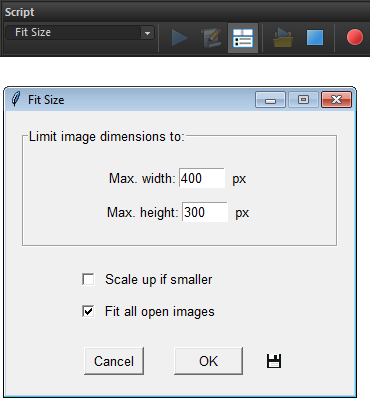Fit Size
![]() Let us suppose that we create a Web gallery from landscape- and portrait-oriented photos, and the both types mustn't exceed 400 x 300 pixels limit. To automate this task we use the "Fit Size" script.
Let us suppose that we create a Web gallery from landscape- and portrait-oriented photos, and the both types mustn't exceed 400 x 300 pixels limit. To automate this task we use the "Fit Size" script.
- Launch the "Fit Size" script.
- In the dialog that opens, enter the maximum allowable dimensions values in the "Max. width" and "Max. height" fields.
- By default, if the initial size of the edited document is smaller than maximum allowable values, the script doesn't resize it. To force resizing all of the images to specified dimensions, check the "Scale up if smaller" gadget.
- The "Fit all open images" option lets you process all of the currently opened documents.
The script saves the last used settings. Thereafter, you can use them for batch processing of a large number of files:
- Open "Batch Process" dialog (File > Batch Process).
- Click "Browse" and choose on your computer the source files.
- Check "Use Script" gadget and select "Fit Size (for batch)" script.
- In "Save Options" area, define the target folder and format options for the processed images.
- Click "Start" button (more about).