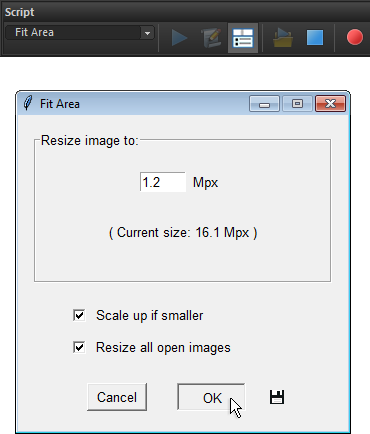Fit Area
![]() This script adjusts the document size to a specified area.
This script adjusts the document size to a specified area.
- In the "Fit Area" dialog, enter the desired area value (in megapixels).
- By default, if the initial area of the edited document is smaller than the target value, the script doesn't resize it. To force resizing the image anyway, check the "Scale up if smaller" gadget.
- The "Resize all open images" option lets you process all of the currently opened documents.
- Click "OK" to start the resizing.
The script saves the last used settings. Thereafter, you can use them for batch processing of a large number of files:
- Open "Batch Process" dialog (File > Batch Process).
- Click "Browse" and choose on your computer the source files.
- Check "Use Script" gadget and select "Fit Area (for batch)" script.
- In "Save Options" area, define the target folder and format options for the processed images.
- Click "Start" button (more about).